Speed up WordPress in 2025 Website speed has never been more important than it is in 2025. With Google’s Core Web Vitals fully integrated into SEO algorithms, a slow-loading WordPress site can kill your search rankings, increase bounce rates, and cost you conversions.
If you’re wondering how to speed up your WordPress site and future-proof its performance — you’re in the right place.
Table of Contents
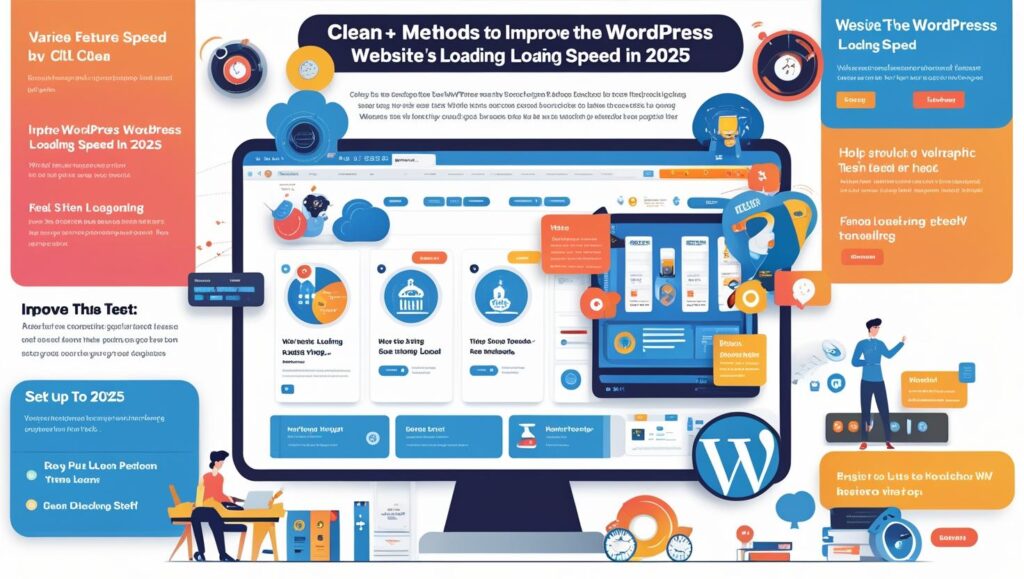
Why Website Speed Matters in Speed up WordPress in 2025
- Google’s Core Web Vitals now fully influence rankings.
- 53% of users abandon pages that take over 3 seconds to load.
- Faster sites mean higher engagement, retention, and sales.
Whether you’re running a blog, store, or portfolio, speed = growth.
2. How to Measure WordPress Speed
Before improving, measure performance using tools like:
- Google PageSpeed Insights
- GTmetrix
- WebPageTest
- Lighthouse Audit (Chrome DevTools)
Important metrics:
- First Contentful Paint (FCP)
- Largest Contentful Paint (LCP)
- Time to Interactive (TTI)
- Total Blocking Time (TBT)
3. Choose a Fast Hosting Provider
Your web host is the foundation of performance.
Best Hosting Features in 2025:
- SSD/NVMe Storage
- LiteSpeed Web Server
- HTTP/3 support
- Object caching (Redis, Memcached)
- Free CDN & SSL
- Server-level caching
Top Hosting Providers (2025):
- Cloudways
- Rocket.net
- Kinsta
- SiteGround
- Hostinger Turbo
Tip: Choose cloud hosting over shared plans for scalability and speed.
4. Use Lightweight WordPress Themes
Bloated themes slow down your site. Choose themes that are fast, minimal, and well-coded.
Top Speed-Optimized Themes:
- GeneratePress
- Astra
- Blocksy
- Hello Elementor
- Kadence
These are designed for performance and work great with builders like Elementor or Bricks.
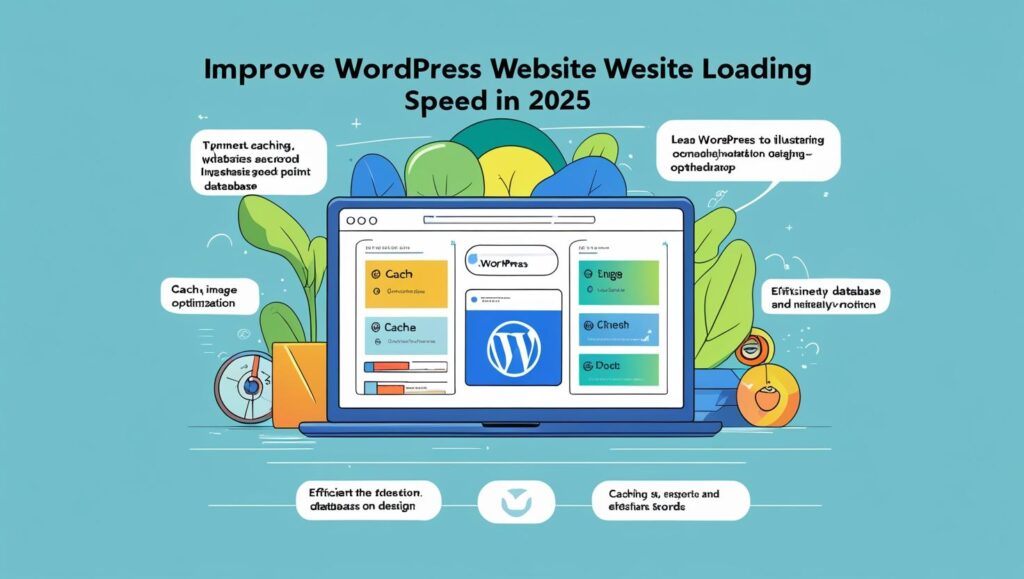
5. Install a Caching Plugin
Caching stores static versions of your pages, reducing server load and improving load times.
Best Caching Plugins in 2025:
- WP Rocket (paid, all-in-one)
- LiteSpeed Cache (free, best for LiteSpeed servers)
- FlyingPress
- W3 Total Cache
- Breeze (Cloudways)
Set up page caching, browser caching, object caching, and database caching.
6. Optimize Your Images
Images account for ~60% of a page’s size.
Tips:
- Resize before uploading (use exact dimensions)
- Compress using tools like TinyPNG, ImageOptim
- Serve responsive images (
srcset) - Use lazy loading
7. Minify CSS, JavaScript, and HTML
Minifying removes unnecessary whitespace and comments from code, making files smaller.
Tools:
- WP Rocket (built-in)
- LiteSpeed Cache
- Autoptimize
- Flying Scripts + Flying Styles
Tip: Delay or defer non-critical scripts like third-party chat widgets or analytics.
8. Use a Content Delivery Network (CDN)
CDNs serve your static assets from servers closer to your visitors, speeding up delivery.
Best CDNs in 2025:
- Cloudflare (Free + Pro)
- Bunny.net
- KeyCDN
- QUIC.cloud (great with LiteSpeed)
CDNs also reduce bandwidth usage and provide DDoS protection.
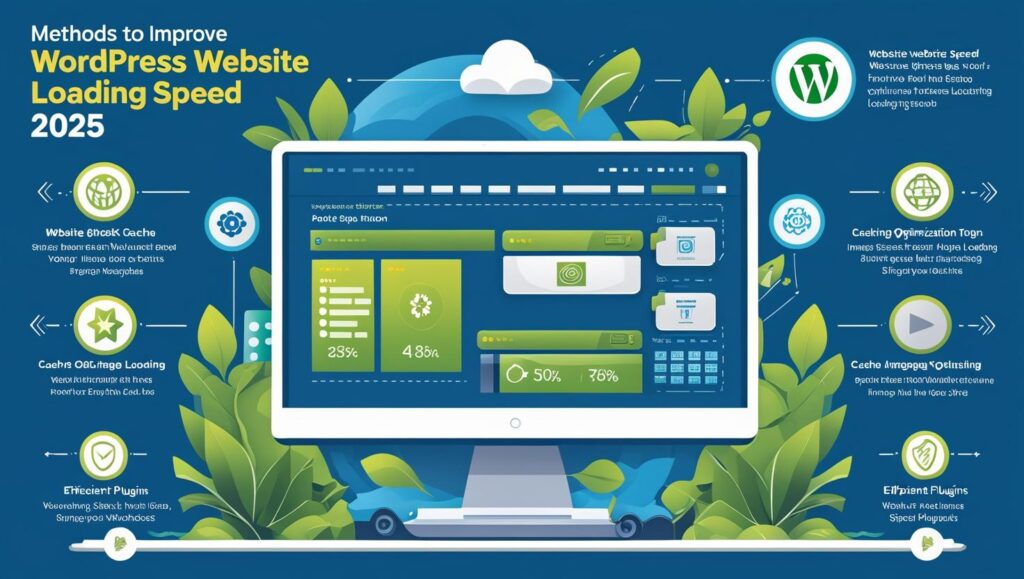
9. Clean Up Your Database
A bloated database slows down backend and frontend performance.
Use:
- WP-Optimize
- Advanced Database Cleaner
Clean:
- Post revisions
- Auto drafts
- Transients
- Spam comments
- Expired sessions
Set up automatic weekly cleanups.
10. Avoid Plugin Bloat
Each plugin adds code. Unused or poorly-coded plugins can dramatically slow down your site.
Tips:
- Use multi-function plugins (e.g., WP Rocket instead of multiple plugins)
- Deactivate & delete unused plugins
- Choose actively maintained plugins
Golden Rule: Stick to under 20 plugins, unless absolutely necessary.
11. Implement Lazy Loading
Lazy loading delays loading of off-screen images, videos, and iframes until they are needed.
Use:
- Native WordPress lazy loading (enabled by default)
- WP Rocket, LiteSpeed Cache, or FlyingPress for advanced control
This drastically improves initial load time and performance scores.
12. Use Modern Image Formats (WebP/AVIF)
WebP and AVIF images are smaller than JPEG or PNG, without quality loss.
Tools:
- ShortPixel
- EWWW Image Optimizer
- Imagify
- Optimole
Convert existing media library to WebP/AVIF with fallback options.
13. Enable GZIP or Brotli Compression Speed up WordPress in 2025
Compress your files before serving them to users.
How:
- Enable via your hosting panel
- Use WP Rocket or LiteSpeed Cache
- Use
.htaccessfor Apache ornginx.conffor NGINX
14. Preload Key Resources
Preloading tells browsers to fetch critical assets first.
Preload:
- Fonts
- Hero images
- Main scripts and styles
Tools:
- WP Rocket (auto preload)
- Preload Plugin
- Asset Cleanup Pro
15. Keep WordPress Updated
Outdated core, plugins, or themes may cause slowdowns or vulnerabilities.
- Enable auto-updates for minor releases
- Update plugins weekly
- Use staging site to test updates safely
16. Choose a Speed-Focused Page Builder
Some page builders (like Elementor) add extra bloat. Choose one that balances performance and flexibility.
Top Picks in 2025:
- Bricks Builder
- Oxygen Builder
- GenerateBlocks (for block themes)
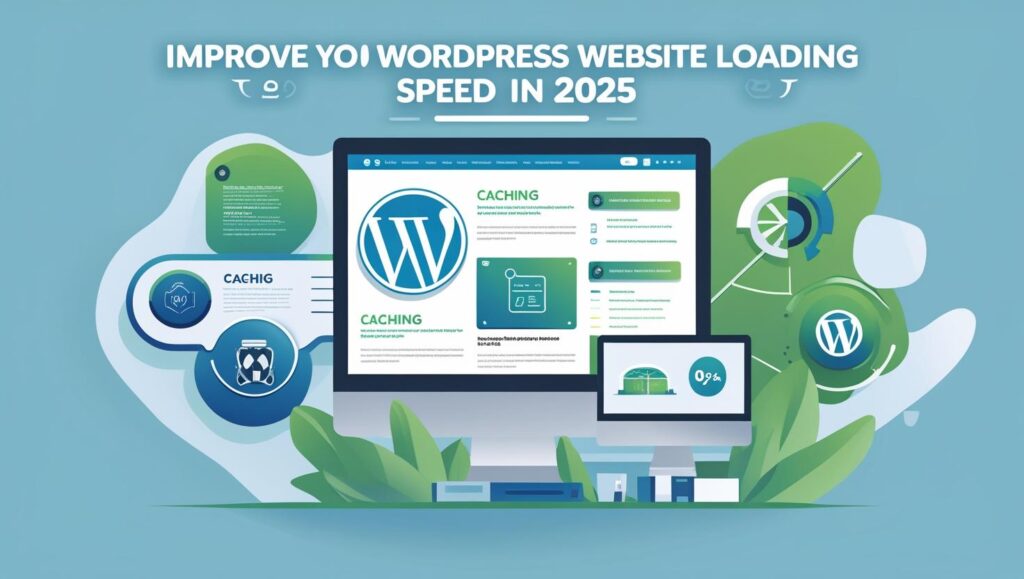
17. Use Performance Plugins
Use specialized plugins to delay scripts, remove unused assets, or control loading behavior.
Recommended:
- Asset CleanUp Pro
- Perfmatters
- Flying Scripts
- Flying Images
- OMGF (for Google Fonts)
18. Server-Level Tuning (Advanced)
Advanced users can squeeze even more speed with:
- Object Caching (Redis/Memcached)
- Opcode Caching (OPcache)
- PHP 8.3+
- HTTP/3 + QUIC support
- TTFB optimization
Work with your host or a sysadmin for best results.
19. Mobile Optimization
Mobile speed matters more than desktop. Optimize:
- Touch-friendly buttons
- Mobile-specific lazy load behavior
- Minimized use of animations
- Prioritize visible content
Use mobile emulation in Lighthouse for accurate testing.
20. Testing, Monitoring & Final Thoughts
Keep monitoring your performance after optimization.
Tools:
- Google Search Console (Core Web Vitals report)
- GTmetrix alerts
- Lighthouse CI
- Uptrends/Uptime Robot (for availability)
Speed is not a one-time task. It’s ongoing work.
Final Thoughts
Speed isn’t just a technical metric — it impacts your SEO, conversions, and overall user satisfaction. In 2025, as web standards evolve and user expectations grow, optimizing your WordPress site is no longer optional — it’s essential.
By following the practices listed above, you’ll ensure your WordPress site is blazing fast, mobile-ready, and future-proof.
Would you like me to:
- Add optimized featured images and Alt text?
- Include outbound links to useful plugins or tools?
- Add a JSON-LD Schema Markup or RankMath TOC?
