WordPress security, protect WordPress site, prevent hacking, WordPress firewall, website backup, security plugins, WordPress tips 2025

Table of Contents:
- Why WordPress Security Matters
- Common Security Vulnerabilities in WordPress
- Step-by-Step Guide to Secure Your WordPress Site
- 3.1 Use a Reliable Hosting Provider
- 3.2 Keep WordPress Core, Themes & Plugins Updated
- 3.3 Use Strong Passwords & Change Default Usernames
- 3.4 Enable Two-Factor Authentication (2FA)
- 3.5 Install a Security Plugin
- 3.6 Set Up a Web Application Firewall (WAF)
- 3.7 Use SSL Certificate (HTTPS)
- 3.8 Limit Login Attempts
- 3.9 Disable File Editing in Dashboard
- 3.10 Regular Backups & Restore Points
- Bonus Security Tips for 2025
- What to Do If Your WordPress Site Is Hacked
- Final Thoughts
1. Why WordPress Security Matters
WordPress powers over 43% of the web — making it a huge target for cybercriminals. A single successful attack can result in:
- Stolen data
- Malware installation
- Site defacement
- SEO ranking loss
- User trust issues
Whether you’re a blogger, business owner, or eCommerce entrepreneur, WordPress security isn’t optional — it’s essential.

2. Common Security Vulnerabilities in WordPress
Before we jump into the solutions, let’s understand the most exploited entry points:
- Outdated plugins and themes
- Weak passwords and usernames (like “admin”)
- Insecure hosting environments
- No SSL certificate
- Lack of backups
- File permission vulnerabilities
- Brute force and DDoS attacks
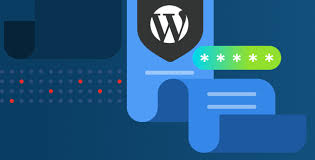
3. Step-by-Step Guide to Secure Your WordPress Site
3.1 Use a Reliable Hosting Provider
Your web host is your first line of defense. Look for these features:
- Daily malware scans
- DDoS protection
- 24/7 server monitoring
- Isolated account environments
Top hosts with strong security features in 2025:
- SiteGround
- Kinsta
- WP Engine
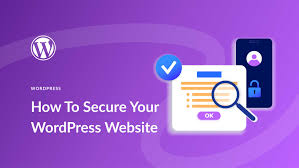
3.2 Keep WordPress Core, Themes & Plugins Updated
Outdated software is like an open door for hackers.
Best Practices:
- Enable auto-updates for WordPress core
- Regularly update plugins/themes
- Delete unused plugins/themes completely

3.3 Use Strong Passwords & Change Default Usernames
Never use “admin” as your username — it’s the first thing bots try.
What to do:
- Use a unique username and a 12+ character password
- Use a password manager like LastPass or Bitwarden

3.4 Enable Two-Factor Authentication (2FA)
2FA requires you to enter a code sent to your phone or app after typing in your password.
Plugins to try:
- WP 2FA
- Google Authenticator
- Duo Two-Factor Authentication

3.5 Install a Security Plugin
Security plugins help automate protection. They scan for threats, monitor activity, and block malicious traffic.
Top WordPress security plugins in 2025:
- Wordfence Security
- Sucuri Security
- iThemes Security Pro

3.6 Set Up a Web Application Firewall (WAF)
A WAF blocks dangerous traffic before it reaches your site.
Recommended solutions:
- Cloudflare (Free and Paid plans)
- Sucuri Firewall
- MalCare
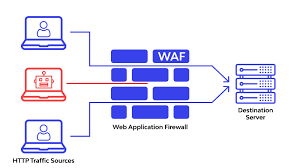
3.7 Use SSL Certificate (HTTPS)
SSL encrypts the connection between your website and visitors, protecting sensitive data.
How to get SSL:
- Most hosting providers offer free SSL via Let’s Encrypt
- Use plugins like Really Simple SSL if needed
Check your URL — it should begin with https://
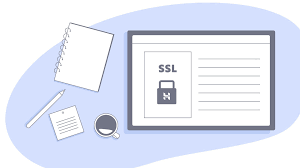
3.8 Limit Login Attempts
Hackers use brute force to guess your password. Limiting login attempts makes this harder.
Plugins that help:
- Limit Login Attempts Reloaded
- Login LockDown
- WP Limit Login Attempts
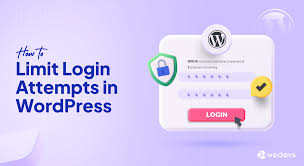
3.9 Disable File Editing in Dashboard
If someone gains access to your admin panel, they can modify files directly. Disable it with this code in wp-config.php:
phpCopyEditdefine('DISALLOW_FILE_EDIT', true);
3.10 Regular Backups & Restore Points
Backups ensure you can quickly restore your site after an attack.
Top backup plugins:
- UpdraftPlus
- BlogVault
- Jetpack VaultPress
Backup tips:
- Automate backups (daily or weekly)
- Store backups offsite (Dropbox, Google Drive, etc.)
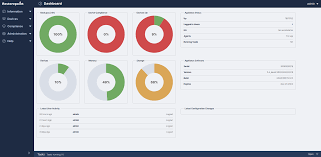
4. Bonus Security Tips for 2025
- Change login URL from
/wp-adminto something unique using WPS Hide Login - Disable XML-RPC unless needed — it’s a common attack vector
- Use activity logs to monitor suspicious user behavior
- Apply least privilege principle — give users only the access they need
- Scan for malware regularly using plugins or third-party tools

5. What to Do If Your WordPress Site Is Hacked
If you suspect your site has been compromised, follow these steps:
- Take the site offline temporarily
- Restore from a recent backup
- Scan your site using Sucuri or Wordfence
- Change all passwords (admin, FTP, database)
- Update everything
- Hire a security expert if needed
After cleanup, enhance security to avoid repeat attacks.

6. Final Thoughts
Security is a continuous process, not a one-time setup. As WordPress evolves, so do the techniques of hackers. By proactively protecting your site using the strategies above, you:
- Prevent data loss
- Maintain customer trust
- Improve SEO rankings
- Ensure site performance and uptime
Invest in WordPress security now, and you’ll save countless hours — and possibly your entire online business — down the road.

Ready Checklist to Secure Your WordPress Site
- Strong passwords & usernames
- Updated core, plugins, themes
- Installed security plugin & WAF
- Daily backups
- SSL & 2FA enabled
- Limited login attempts
- File editing disabled
- Ongoing malware scans

