If you’ve ever thought about launching an online store with WordPress, you’ve probably come across WooCommerce — WooCommerce Setup Guide WooCommerce Setup Guide the world’s most popular eCommerce plugin.
Used by millions of websites worldwide, WooCommerce transforms your basic WordPress site into a powerful online store — capable of selling physical products, digital goods, subscriptions, and more.
In this step-by-step tutorial, you’ll learn:
- What WooCommerce is
- Why it’s the best choice for WordPress
- How to install and configure it — in just 30 minutes
Table of Contents
1. What is WooCommerce ?
WooCommerce is a free, open-source WordPress plugin that turns your website into a fully functional eCommerce platform. WooCommerce Setup Guide
Developed by Automattic (the company behind WordPress.com), WooCommerce lets you:
- Sell physical or digital products
- Accept payments via Stripe, PayPal, and more
- Manage inventory, shipping, and taxes
- Customize product pages, categories, and checkout
- Integrate with marketing, SEO, CRM, and analytics tools
In 2025, WooCommerce powers over 25% of all online stores, making it one of the most trusted eCommerce solutions globally.

2. Why Choose WooCommerce in 2025?
- Free to start – no monthly fees
- Highly customizable – use themes, plugins, and code
- Scalable – handle small shops or large enterprises
- Integrated with WordPress – use your existing setup
- Wide support – vast community and extensions
Whether you’re selling T-shirts, ebooks, or digital courses, WooCommerce gives you complete control.
3. What You Need Before You Start
To set up WooCommerce in 30 minutes, prepare the following:
- A WordPress site (self-hosted – WordPress.org)
- Access to WordPress dashboard (wp-admin)
- A good hosting provider (SiteGround, Cloudways, Hostinger)
- A WooCommerce-compatible theme (optional but recommended)
- Basic product information (title, price, images)
Once you’re ready, let’s dive in!
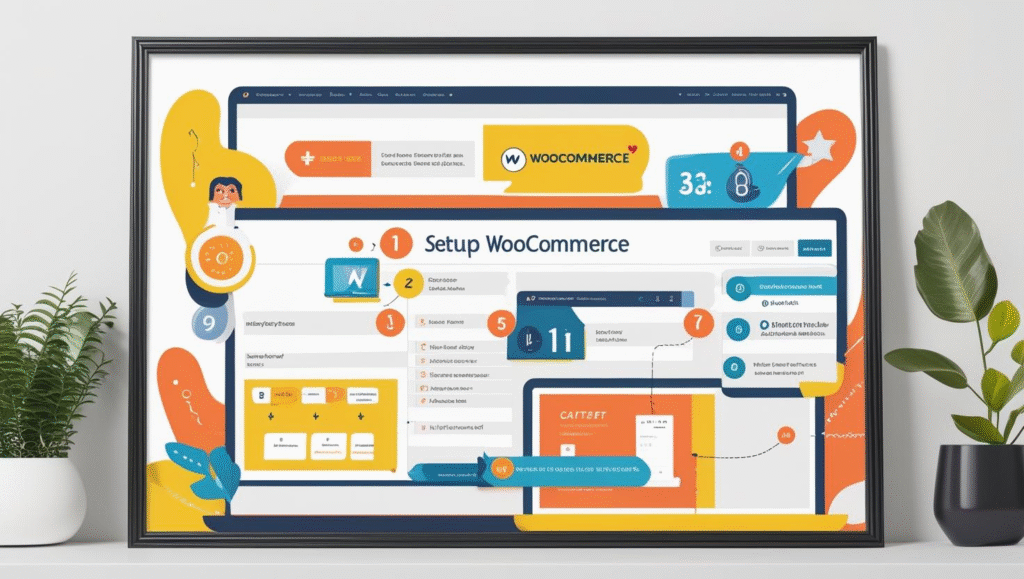
4. Installing WooCommerce Plugin
Time Required: 5 minutes
Steps:
- Log into your WordPress dashboard.
- Go to Plugins → Add New.
- Search for “WooCommerce”.
- Click Install Now, then Activate.
Once activated, WooCommerce will prompt you to launch the Setup Wizard — your next step.
5. Running the Setup Wizard
Time Required: 5 minutes
The setup wizard walks you through essential settings:
Step-by-step:
- Store Details – business address, currency, region
- Industry – choose what you sell (e.g., fashion, digital)
- Product Types – physical, digital, subscriptions (extensions)
- Business Details – revenue, number of products
- Features – opt into features like automated taxes, MailPoet, etc.
- Theme – pick your current theme or explore others
You can skip any step and configure later under WooCommerce → Settings.
6. Adding Your First Product
Time Required: 5 minutes
Navigate to Products → Add New.
Fill out:
- Product Name
- Description (long + short)
- Product Image
- Price
- Inventory (SKU, stock status)
- Shipping (weight, dimensions)
- Product categories/tags
Click Publish — your first product is now live!
7. Setting Up Payments
Time Required: 5 minutes
Go to WooCommerce → Settings → Payments.
Choose and configure:
- Stripe (credit/debit cards)
- PayPal
- Direct Bank Transfer
- Cash on Delivery
WooCommerce now supports WooPayments (for select countries), allowing in-dashboard payment tracking.
Follow the on-screen prompts to connect each gateway.
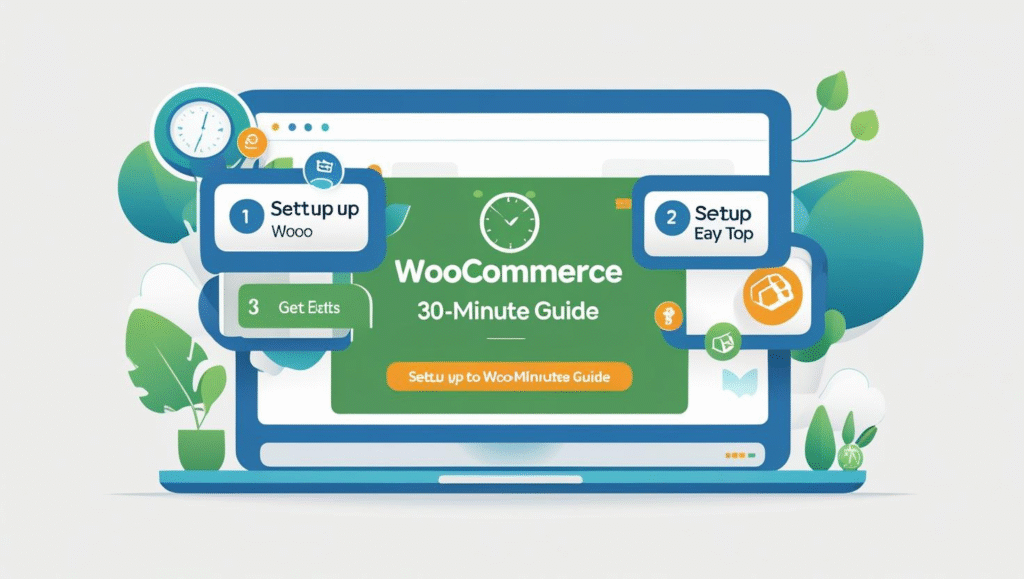
8. Configuring Shipping
Time Required: 5 minutes
Navigate to WooCommerce → Settings → Shipping.
Create Shipping Zones:
- Define areas (e.g., US, Europe)
- Add methods: Flat rate, Free shipping, Local pickup
Add Shipping Classes if you have multiple product types with different rates.
9. Choosing a WooCommerce Theme
A good theme enhances design and performance.
Recommended WooCommerce Themes (2025):
- Astra
- Blocksy
- Kadence
- Neve
- Storefront (official WooCommerce theme)
Install under Appearance → Themes → Add New.
Customize via Customizer or your page builder (Elementor, Bricks, etc.).
10. Essential Plugins to Enhance Your Store
To supercharge your WooCommerce setup:
- Rank Math SEO – SEO for product pages
- WP Rocket or LiteSpeed Cache – performance
- Stripe for WooCommerce – secure payments
- MailPoet or Mailchimp – email marketing
- Product Reviews Pro – boost trust
- WooCommerce Subscriptions – for recurring billing
- MonsterInsights – Google Analytics made easy
Use only what’s necessary to avoid slowing your site.
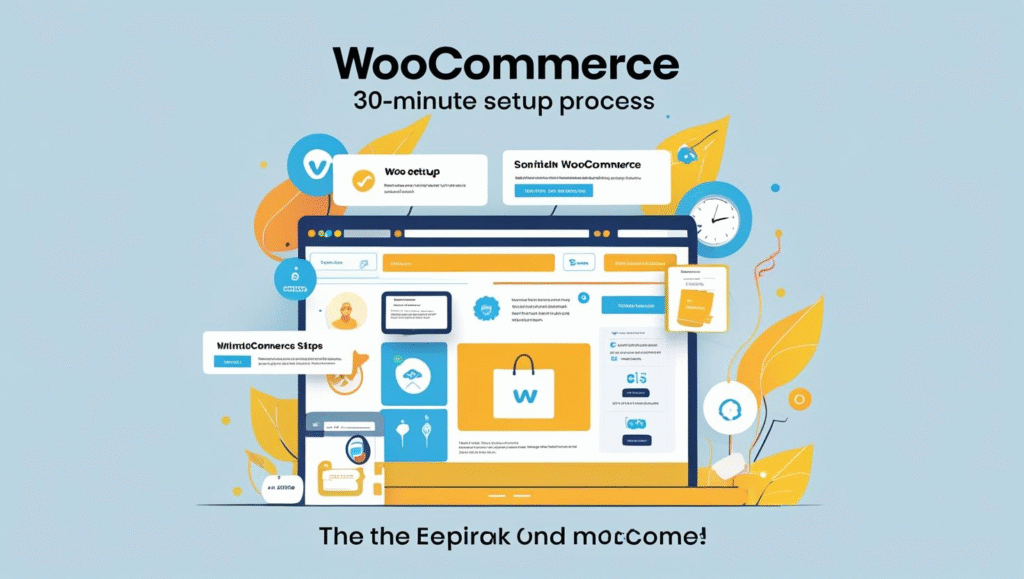
11. Tips to Speed Up Setup
- Use the Starter Templates plugin with Astra or Kadence
- Use AI-based content generators for product descriptions
- Use WooCommerce Blocks for faster layouts
- Use pre-built checkout templates from CartFlows
- Create sample products using import tools
12. Final Checks Before Launch
Before launching your store:
- Test payment gateway in sandbox mode
- Check shipping calculations
- Test mobile responsiveness
- Run a speed test (PageSpeed, GTmetrix)
- Optimize product images
- Install an SSL certificate (via host or Cloudflare)
13. Bonus: Marketing Your New Store
Once your store is live, here’s how to attract traffic:
- Email marketing – Build a mailing list from day one
- Social media – Showcase products on Instagram, Pinterest, Facebook
- SEO optimization – Target product keywords, use schema markup
- Google Shopping Feed – Use CTX Feed plugin
- Retargeting Ads – With Meta Pixel and Google Ads
Pro tip: Use abandoned cart recovery plugins like CartFlows or ShopMagic.
14. Common WooCommerce FAQs
Q1: Is WooCommerce free?
Yes, the core plugin is 100% free. Extensions may be paid.
Q2: Can I use WooCommerce with Elementor?
Yes! Elementor Pro includes WooCommerce widgets.
Q3: Does WooCommerce support subscriptions?
Yes, with the WooCommerce Subscriptions extension.
Q4: Can I sell digital products?
Absolutely. Just mark products as “Virtual” and “Downloadable”.
Q5: How many products can WooCommerce handle?
WooCommerce can scale to 10,000+ products with proper hosting and optimization.
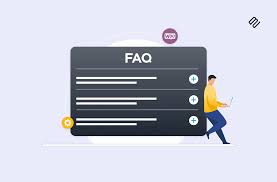
15. Final Thoughts
WooCommerce is the most powerful and flexible way to launch an online store with WordPress — and as you’ve seen, it only takes about 30 minutes to get up and running.
From product setup to payments and shipping, WooCommerce has everything you need — and it’s built to grow with your business.
Whether you’re selling one item or thousands, starting a niche store or a global marketplace — WooCommerce is the eCommerce solution that scales with you.
Would you like me to:
- Create a featured image with Alt text?
- Add internal/external links to tools like Stripe, Astra, WP Rocket?
- Format this into a WordPress-compatible blog post with schema markup or RankMath TOC?
